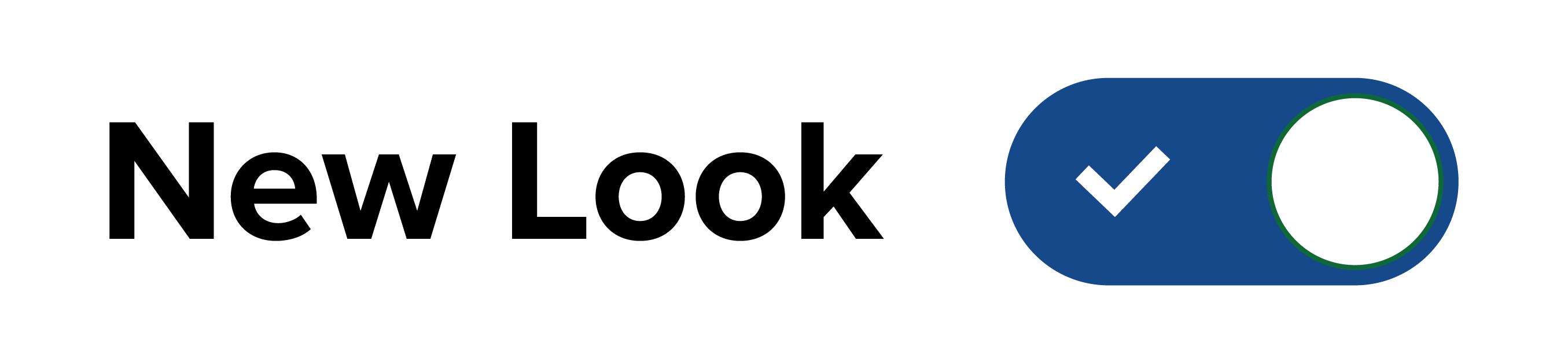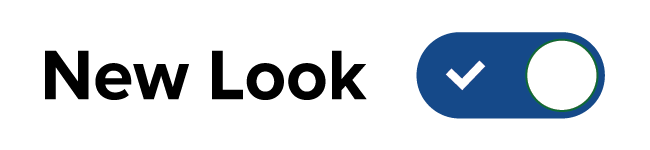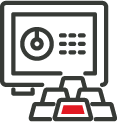Need more Connect support?
Find videos and guides for the most commonly asked Connect questions and instructor support topics.
Can't find what you need? Contact us and we'd be happy to help.
‘My Courses’ Page Overview
Take a quick tour of the new 'My Courses' page and learn how to organize and manage multiple courses in Connect.

“My Courses” Page Icons
Learn what the icons symbolize on your 'My Courses' Page. They are a great visual shortcut to all the items that can be accessed from this page.

Creating a Connect Course
Learn how to create a new course, navigate the homepage, and access instructor resources inside Connect.

Get Started with a Prebuilt OLC-Aligned Course
Learn how to customize the OLC-aligned course in your Connect library, to get up and running quickly.

Set Registration Dates for Your Connect Course
Learn how to set registration dates for your Connect sections, whether you're setting the same date for all sections or choosing a date for a specific section.

Managing Your Roster
Learn how to view your Connect student roster to find important details about their subscription status, manage extensions for ADA compliance, and confirm their LMS gradebook readiness.

Set Time Zones for Your Connect Course
Learn how to set and update your time zones to make sure your due dates and times are accurate.

Creating A Template Section For Auto Copy/Pair
Turn a specific section into a template to be used for new terms and to share with others.

How do I copy or share my Connect course section?
Follow these easy steps to copy and share your sections with another instructor.

Class Start Readiness
Ensure your course is set up for success within Connect and your Learning Management System.

Reusing Your Connect Course For a New Term
Learn how to take an existing Connect course and reuse it for a new term.

Moving Course Sections To Previous
Finished with your term and don't need to regularly access a course? Move it to the Previous tab and keep current courses front and center!

Connect Syllabus Guide (PDF)
Connect Course Readiness Checklist (PDF)
7 Steps to Kick Start Connect (PDF)
Set Time Zones for Your Course (PDF)
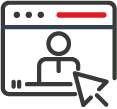
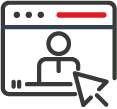
Access Instructor Tools and Course Resources
Copying and Duplicating Your Evergreen Course
Lorem ipsum dolor sit amet, consectetur adipiscing elit, sed do eiusmod tempor incididunt ut labore et dolore magna aliqua.

Student Registration With an Access Code
Lorem ipsum dolor sit amet, consectetur adipiscing elit, sed do eiusmod tempor incididunt ut labore et dolore magna aliqua.

Student Registration With Prepaid Access
Lorem ipsum dolor sit amet, consectetur adipiscing elit, sed do eiusmod tempor incididunt ut labore et dolore magna aliqua.

Where to Go For Support
Lorem ipsum dolor sit amet, consectetur adipiscing elit, sed do eiusmod tempor incididunt ut labore et dolore magna aliqua.

Access Instructor Resources
Lorem ipsum dolor sit amet, consectetur adipiscing elit, sed do eiusmod tempor incididunt ut labore et dolore magna aliqua.

Find your Evergreen Product Release Notes

Lorem ipsum dolor sit amet, consectetur adipiscing elit, sed do eiusmod tempor incididunt ut labore et dolore magna aliqua.
Connect Syllabus Guide (PDF)
Lorem ipsum dolor sit amet, consectetur adipiscing elit, sed do eiusmod tempor incididunt ut labore et dolore magna aliqua.
Set Registration Dates for Your Course (PDF)
AI Reader for Instructors

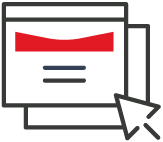
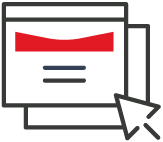
Learn your Section Dashboard
Section Dashboard Overview
An overview of your Section Dashboard within Connect.

Assignment Overview Widget
Learn about the Assignment Overview Widget on your Section Dashboard in Connect.

Course Materials Widget
Learn about the Course Materials Widget on your Section Dashboard in Connect.

Section Information Widget
Learn about the Section Information Widget on your Section Dashboard in Connect.

Section Performance Widget
Learn about the Section Performance Widget on your Section Dashboard in Connect.

Add Multiple Instructors to Your Connect Section
Watch a short video or read the instructions to learn how to easily add multiple instructors to your Connect section.